Pinkie is a suite of network troubleshooting tools packaged in an intuitive, easy to use user interface using the One Window, One App architecture.
The primary objective of Pinkie is to reduce the desktop clutter so a Network Administrator doesn’t have to have 5 or 10 windows opened at the same time which takes up valuable screen real estate; thus making it much easier to navigate around the screen and troubleshoot network issues more effectively.
The secondary objective of Pinkie is to reduce the number of applications that a Network Administrator must install, maintain and update on his or her computer to be able to do their job.
Pinkie accomplishes both of these objectives and does so with a level of details that surpasses most other tools out there.
At a very high level, Pinkie can continuously ping multiple hosts simultaneously; performs forward & reverse DNS lookups; starts traceroute automatically. The results of which can be logged to disk or copied to the clipboard with a click of a button. Traceroute can be copied as a whole or per hop basis. Last hop can be identified and copied with a simple right click.
With SubnetCalc, which supports both IPv4 & IPv6 addresses, network information can be calculated and verified easily. PingSweep can scan the entire subnet for live hosts while PortScanner can assist an administrator to identify whether a port is open or not. TFTP Server (which also supports RFC 1783 & 1784) can serve up multiple file transfer requests; allowing it to support large file transfers and also break the 32MB’s limit imposed by RFC 1350 (TFTP Protocol).
The Bulk DNS feature that allow you to perform DNS lookup, not for a contiguous range of IP Addresses but any IP’s or hostnames. This is extremely useful in cases where you need to verify DNS and do last minute checks before pushing your devices to production.
Version 2.15 adds several new features and enhancements as well as bug fixes over the last version. Pretty much every aspect of the program has had some sort of modifications.
I’ll try to continue to devote time and effort to enhance Pinkie as time permit. If you have any comments and/or suggestions on how I can make Pinkie a better product, please post them in the Feature Requests forums.
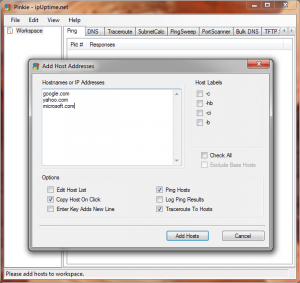



The registration function on Pinkie doesn’t seem to work? No matter what email address I put in I have yet to receive the activation code?..
It is possible that your mail service provider is blocking our mail server or there. Folks at Hotmail or msn think I am the source of the spam since all registration email are the same with the exception of the activation code. You might want to use some emails other than hotmail.
Where can I find the license terms for Pinkie? I need a copy to review, without downloading the software.
Thanks,
Joanne
There isn’t one. Pinkie is free to use.
Brian, neither my hp issued laptop nor my home machine allows registration. is there another method?
Joe
The mail server that handles the registration is broke. I have been so busy and don’t have the resources to fix it yet.
To get around this, uninstall it and reinstall again.
It’s probably the mail issue. Contact me via the link in the software for assistance.
Brian,
Love Pinkie, it’s perfect for the daily quick testing new network additions and troubleshooting of network connectivity. Have a couple of minor issues wanted to bring up. I’m running the 64-bit version on an HP Probook 655. Whenever I make a change to the pinkie system configuration I get the “Pinkie has stopped working” windows message and it shuts down. I can open it back up with my new settings in place. Mostly it’s just annoying when I have a dozen pings going. I’d love to recommend it to my coworkers, but some will give me crap for that one item.
As far a feature requests, a config file that contains the IP’s I always have running. Even something simple like letting me point to a text file with the IP list.
A summary of ping stats for each IP.
Even without those, this is a great tool. Thanks for putting it together.
This is a popular feature request. I’ll consider it for the next update.
Hi Brian.
Pinkie is a beatiful tool, however i want to know, Is possible load host list from some file (ej: plain text or CSV)?
This feature will be great!!!
Thanks
Not at the moment. Hopefully, I’ll be able to get back to working on Pinkie and add that feature.
I downloaded pinkie, but when I try to run it I get this error:
Error encountered while loading configuration options.
Error encountered while reading file
ReadFileToMemoryStream:Error encountered while re4ading file(\ipUptime.net\Pinkie.config)
Could not find a part of the path C:\ipUptime.net\Pinkie.config
The file pinkie.config is not there.
Not sure why that is. Please try to resinstall it.
how do i install pinkie on windows 10?
i get the error that says…
your installation will not occure. see below for reasons why.
Details
.NET Framework 4.7.2 or a later update is already installed on this computer.
That’s a new one brother. Try installing Net 2.0 before installing Pinkie.
https://www.microsoft.com/en-us/download/details.aspx?id=6041